SMS Chat. Supporting customers who like to text.
Enabling SMS chat for your account to provide a better chat experience for mobile customers
Ask yourself this: Would you prefer to ask a question using a phone call, email, live chat session or a text message?
If you are like most people, you'd prefer to chat via text. It's simply the most efficient and convenient medium to use.
Now ask yourself this: How many companies do you know that you can text to ask either the status of an existing order or place a new one?
Chances are your answer was … “none.”
With LiveHelpNow SMS Chat, you can now join the customer service revolution and offer support to your customers via text. All you need is the phone number you already use! Yes. You read correctly. We will text-enable your existing landline and pipe all text messages through your LiveHelpNow account as live chat sessions!
Here’s how it works:
-
Once a phone number is provided and its ownership is verified, the phone number is then provisioned to accept text messages. This process generally takes about an hour.
-
Once we provision the phone number, it is immediately able to accept text messages from your customers which arrive as live chat sessions within LiveHelpNow's agent workspace.
-
You may configure an automatic pre-chat survey with up to 4 questions. This will ensure that the customer request for chat is validated.
-
Customers that start a live chat on your website using their mobile phones will be prompted to use SMS instead of the in-browser chat window. We encourage you to install a “Text us” button on your website. We also recommend that you advertise your business's ability to accept customer text messages in your email campaigns, on your website, and on your social media accounts.
How to configure SMS chat in your LiveHelpNow account
-
Please go to Admin Panel > Support channels > SMS/Text
- Click “Add new number”, fill in and submit all required information
- We will call you to verify that you own this number and requested to provision it.
- You will then receive an email from us notifying you that your number is ready for use.
- You may want to configure greetings and pre-chat survey. Click on “configure” button shown next to the number in Admin Panel->Support Channels->SMS
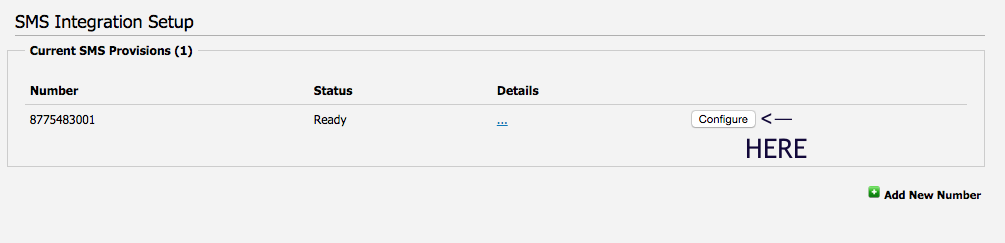
Setup greetings
a) Welcome Greeting- which will be sent when the initial SMS message is received from a customer
b) Offline Greeting- which will be sent after all pre-chat fields have been collected and if there are no agents online under your account.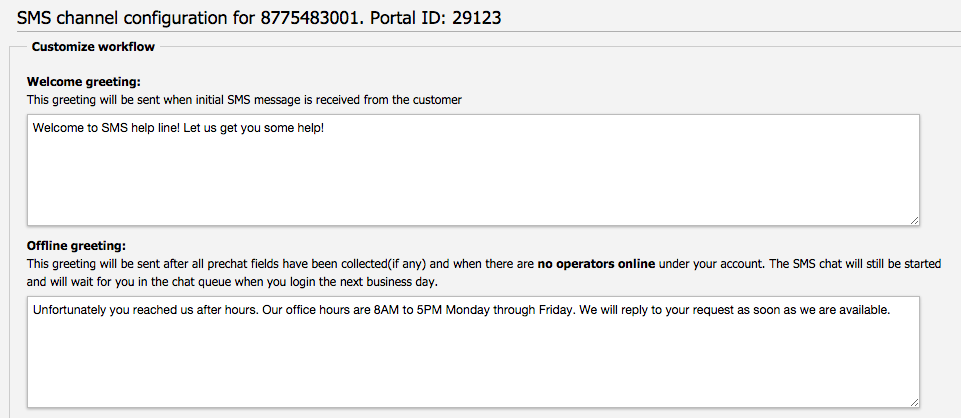
Pre-chat survey questions will be asked one at a time (Individual SMS messages). If you would like to use an answer from the previous question, you may do so by adding a short code {{1}} within your question that will reference the question number. EX: Below you will notice question 1 asks for name and in question 2 : Thank You {{1}} references the name that would be entered provided for question 1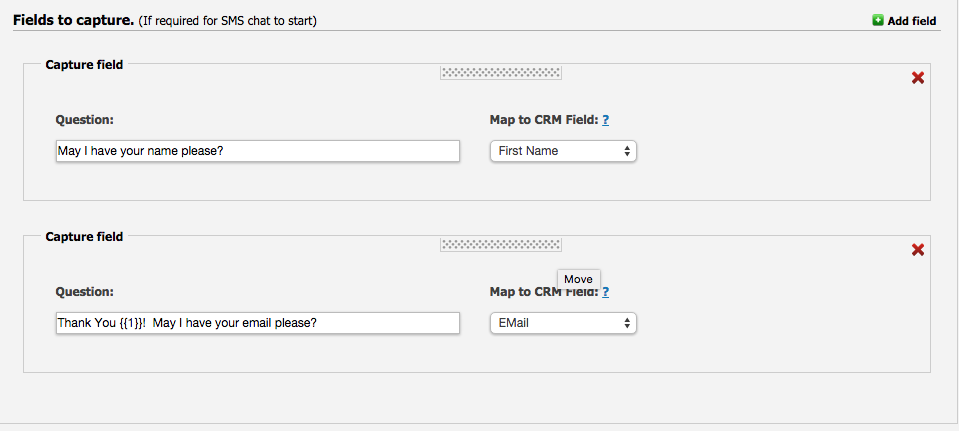
Setup post chat workflow, specifically to text post chat CSAT survey to gauge customer experience once the chat concludes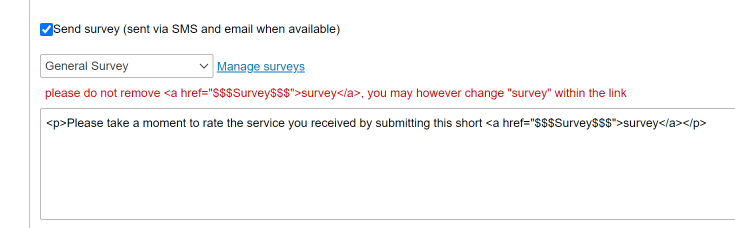
We also encourage you to install “Text us” button code to your web pages for customers to be able to launch SMS chat on your website. You can customize options, and copy code.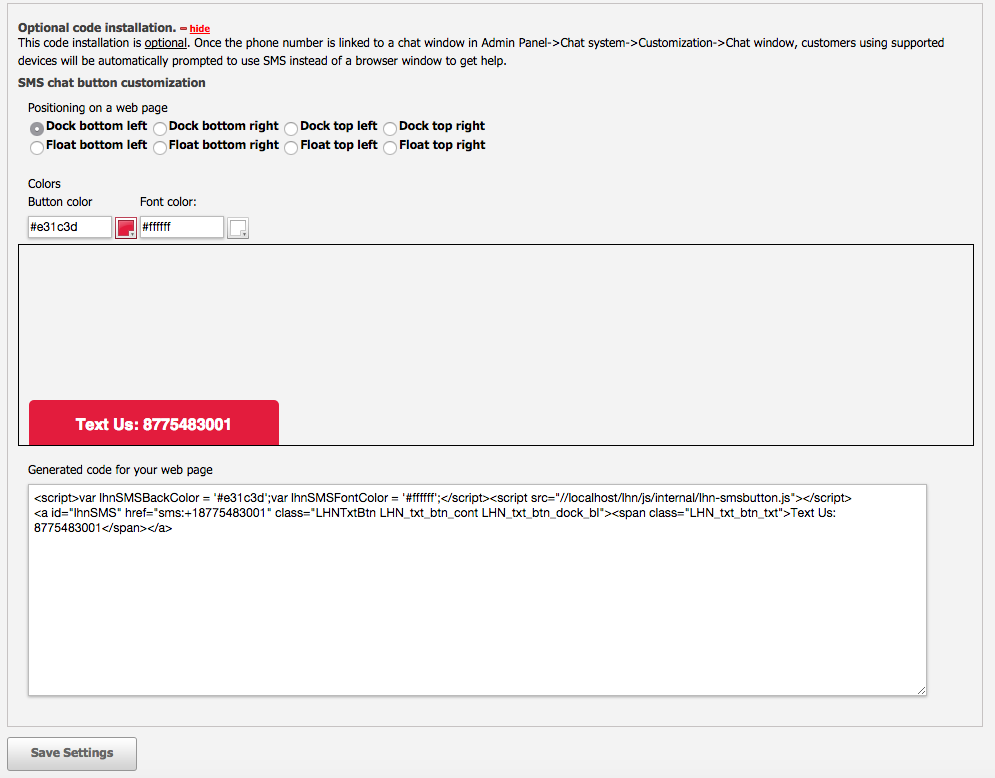
Finally Configure chat window to be able to prompt customers using mobile phones to use SMS
Admin Panel > Chat > Chat Windows
select the specific chat window you would like to edit...
The prompt looks like this: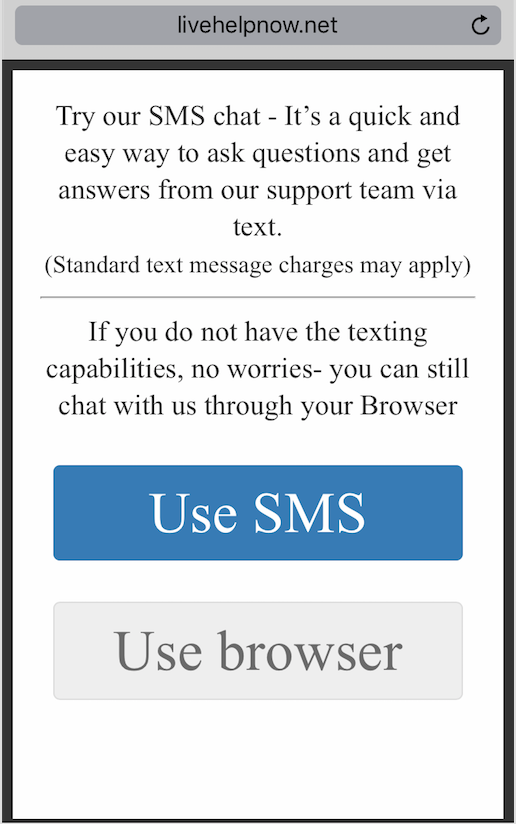
If customer chooses SMS, the exchange will appear as follows...
customer view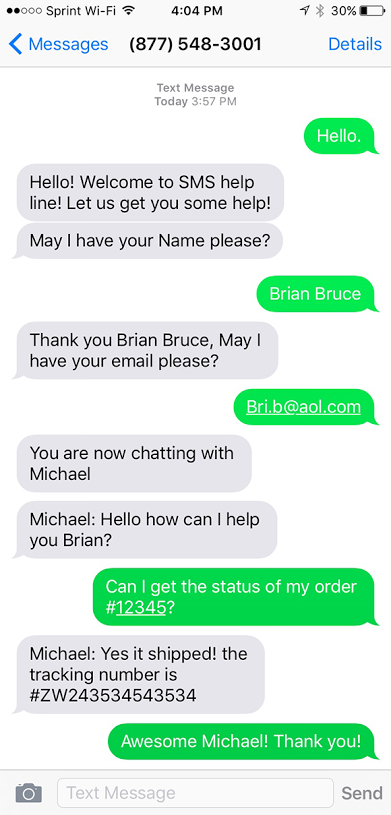
Operator view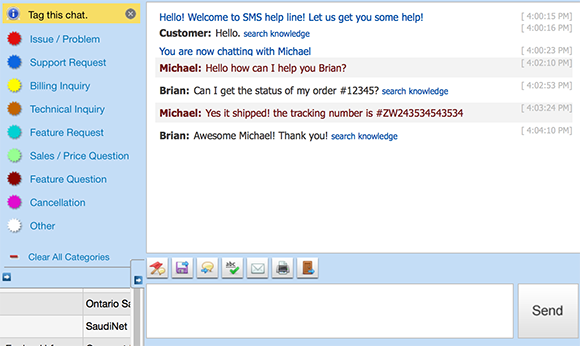
There are a few ways that your Agent Workspace will let you know that a chat is coming via text. You will notice under the first column there is a Green chat bubble that represents the SMS. You will also notice that under Browser- it also shows SMS.
It’s simple, reliable, convenient. All you need is your current business landline, and we take care of the rest! By offering customer service via SMS, you will further differentiate your company from the competition and make your customers happier.
Limitations
You may provision 1 number per each agent license purchased for your LiveHelpNow account.
To learn more, please read our blog post here and watch our informational video : http://www.livehelpnow.net/blog/landline-texting-sms-live-chat/